- Created by Mark Jason Brumpton , last modified by timbryant on Jan 24, 2020
You are viewing an old version of this content. View the current version.
Compare with Current View Version History
« Previous Version 129 Next »
Version Number / Update Date
Details
Version 6.6.852 (25th Jan 2020)
Job Screen
- Ability to delete Documents on the Documents tab. Make sure your cursor is on the appropriate line, then press the Delete key (on your Keyboard), you will be asked to type in a phrase which will guard against accidental deletions. Please Note - Only a user with Administrator rights has access to this facility.
Bug fixes and amendments
- If the Main Journease Window was minimised and you pressed the Job Screen (or Trip screen) from the Live Console, nothing was happening. This fix restores the Main Journease Window then shows the appropriate screen.
Version 6.6.848 (13th Jan 2020)
Bug fixes and amendments
- Leaving Journease minimised for a period of time was causing Journease to crash.
- Retrieving a customer who had NO previous addresses recorded against them was throwing up a Run time Error (although this was NOT crashing Journease).
- After the last update, we have had a bit of feed back regarding the Live Console change and the fact that it open in a different window (most in favour - some unhappy). So we have added the following features...
- A menu within the Live Console now allows you navigate to the most common screens
- A customisation has been added (CSTM73987) so that when pressing the Exit Screen button on the Job screen, you are automatically shown the Live Console (providing it was previously open). This customisation has to be added using the customisation tab in the screen - Lookup > Administration > Utilities.
Please Note: We strongly urge you to not use this Customisation (CSTM73987) and get used to clearing the Job Screen Using the Clear Screen button) and using the buttons in the top right of the Live Console and Job Screen that will flip you between the screens. Constantly closing and re-opening the Job screen slows Journease down.
Version 6.6.846 (12th Jan 2020)
General
- Inactivity Monitor. If you are not using Journease for more than 2 hours you will be disconnected from the servers - a 2 minute warning will pop up and you can easily stay connected by pressing the 'Stay Connected' button. . This will help keep the system as efficient as possible for all Journease users. Journease will still be available 24/7 as usual.
Addresses
- You can now enter Latitude / Longitude points to locate an address. When you do this you will be prompted for a description, so it can be used in the future. The easiest way to obtain Latitude / Longitude co-ordinates is to use Bing Maps on the web (https://www.bing.com/maps), right mouse button on a location, at the bottom of the list you will see the co-ordinates which can be copied. The co-ordinates MUST be entered as Latitude/Longitude, separated by a comma - e.g. 53.397792, -1.349849
Live Console
- The Live Console now appears in it's own detached window outside of the main Journease application which means if you run multi-monitor system you can have it permanently showing. To switch between Live Console and Job Screen the usual buttons at the top right of the screen are still available....

Journease2 Journease - (In Beta Phase)
- Ever wanted to be able to send a Job to another one of your Suppliers who also uses Journease? In this version we are testing this ability and would welcome anyone who is interested to get in contact with us - Call Support on 0117 958 6180 if interested in trialling this addition.
Bug Fixes
- Altering a remembered Collection / Delivery address on the Customer screen (Addresses tab) was sometimes causing Journease to crash.
- Balance Sheet total is showing incorrect totals for the Batch if there are Additional Prices that have a VAT Rate of 0 against them
Vehicle Types & Services
- Ability to categorise Services separately from Vehicle Types with a tick box (Is Service) in the List of Vehicle Types/Services.
Job screen
- Vehicle Type / Services list is categorised
- Stop Minutes against Job Address is inherited from Vehicle Types / Services.
- Forward and backward buttons to quickly scroll through jobs from the job screen
Bug Fixes
- Ability to see uploaded documents on the Job Screen Documents tab - currently this is causing a docu-type error
- Bug where the new App Server is opening the Job Screen at full screen by default - this has now been set to open the job screen at mid level and can be put to full screen after it has been opened.
- Bug whereby printing reports would display the report in an incorrect size - this has now been set to default to A4 for A4 reports
- Ability to open Journease in a reduced size (Not Fullscreen) with a customisable offset (this will need to be applied by a member of Journease Support) - This is set on a per login basis so each person can have their own setting
Version 6.6.798 (15th Oct 2019)
Job Screen
- Additional question gets asked when copying a Job asking if you want to reset the Vehicle Registration (only if a vehicle already exists and you've not cleared the Vehicle Type).
Sales Invoices Screen
- Ability to add Jobs to Existing Invoices
- Jobs will need to be filtered for that particular customer only
- Invoice date on job line must match the date of the invoice
- The invoice will need to have been entered into the system but NOT exported to an account package
- No Save button should be active (i.e waiting for you to save changes)
Administration > Utilities Screen
- Ability to delete jobs from an existing Invoice
- The invoice will need to have been entered into the system but NOT exported to an account package
- Ability to change Customer on an existing Invoice
- The new customer MUST already be an existing customer in your database
- Changing the customer will put the new customer against EVERY job on a combined invoice
- The invoice will need to have been entered into the system but NOT exported to an account package
Stock Location Screen (Warehouse)
- Ability to deactivate Stock Locations when no longer in use
Matrices
- Alteration - Markup Percentage Matrices do not have to be calculated around 100
- e.g. The old method to increase a value by 10% a value of 110% was required, now use 10%. Similarly a discount of 10% was entered as 90%, now use -10%.
Data View
- There is now a Frozen Columns box where you can set the number of columns that you want to lock at the left hand side of the Data Grid when scrolling from left to right. The maximum number of Locked Columns is 10.
Browser
- If the view of data contains Longitude and Latitude columns you can plot the addresses on the Map,however, you are limited to plot no more than 200 addresses at a time - this refers to number of lines shown NOT number of lines selected so for this to work you will need to change your view to show 200 lines or less.
Bug Fixes
- Fixed a bug whereby If a supplier with a cost matrix is changed on a Job after a cost has been calculated, and the new supplier does not have a cost matrix set up against them, the previous matrix list would not clear potentially causing error in cost associated with the job.
- Fixed a bug where an address could not be deleted after the job was sent to Journease Mobile, even if the Job has subsequently been retracted. Will now allow the deletion of the address line once the job has been retracted and the mobile has synced.
- Fixed a bug whereby incorrect Vehicle Type was being sent to SDCN on posting causing the "post to exchange" to fail for SDCN
- Fixed a bug whereby Jobs posted to SDCN where being posted as AM (00:00 - 11:59)jobs regardless of time set against the Job
Version 6.6.767 (28th July 2019)
Mobile
- The ability exists to Pull (delete) Jobs or Trips from a Mobile User, without having to send them to another user. This can be done from either the Job screen or the Trip screen depending on what you are trying to retract. Expand the Mobile section:

and click the Pull Icon:

Note. Pulling addresses from a Mobile User can ONLY be done via the Job or Trip screen and NOT the Live Console.
- Re-sending a Job/Trip to a Mobile device, now sends through the ETA. This will only happen on the occasion when you have received a GOB (so that the ETA gets updated for the subsequent collections / deliveries), then resend the Job/Trip to the Mobile device.
Zone Sets
- Change to standard Zone Sets so that manual codes are accepted, when entering a job on Jobs & Quotations screen it will first check the Zone Set for an exact match, if not found it will default to a postcode area.
Bug Fixes
- Fixed a bug whereby Journease was crashing if a non-existant Job number was searched for on the job screen while Documents Tab was active.
- Fixed an issue where ordering by date on the Supplier Self Invoice screen only ordered by DAY not full Date.
- Job Screen - When SDCN is the only option selected as a 3rd Party Exchange the Post Job was greyed out - This is now fixed.
Customer Reports
- Customer Reports menu option is renamed to Reports (Semi Automated).
- Reports (Semi Automated) - A new column has been added to be able to use Supplier as a criteria parameter. NB. All reports on this screen use customised reports
- Change to standard invoices - These have now been changed to show Credit Number when it is a credit note and Invoice Number when it is an Invoice
Vehicle Screen
- If Warehouse is enabled, a Transit Stock Location (for all active vehicles in the list) will automatically get created when saving them.
Version 6.6.748 (24th April 2019)
Job Screen
- When displaying further information regarding a customer on a Job, you now have the ability to copy data to the clipboard from this window.
- You can now add notes to the customer comments field from the pop-up screen. Note - you will NOT be able to delete existing notes - this can still be done using the Customer screen.
- When retrieving a Job via the Web Booking Reference you can now use the Return/Enter key or Tab key to refresh the job.
- The Customer Contacts list can now be used to populate address details directly on a Job using the new lookup button.
- If a postcode cannot be validated through the default option (Bing), Postcode Validation will now check for geo-coding using the Google Maps API - allowing for validation of newer postcode areas.
New Screen - Data View
- A screen similar to the Browser has been added. However, it does not have some of the limitations of the Browser and more complicated (long running) reports can be produced. This is designed to replace the Browser in time, so please familiarise yourself with it.
Third Party Vendors
- References to Postcode Anywhere have been updated to Loqate who are the new owners of this former company.
Third Party Accounts Package
- There is a new Accounts Package available for Quickbooks 2019 which will allow for changes that quickbooks have made to the way they import Invoice information.
Bug Fixes
- Fixed a bug whereby the Customer Confirmation email was not adding CC'd email addresses.
- When copying a Job, the Job and Stock Statuses are now reset.
Version 6.6.718 (5th February 2019)
Job Screen
- You can now retrieve a Job by entering the Web Booking Reference and pressing the F4 button.
Sales Invoices
- Ability to auto send a CSV file containing all the Invoice line details, when e-mailing an Invoice. This feature can be switched on or off for individual customers using the Customer Details screen
Live Console
- You can now copy contents of a cell to your clipboard from the following fields:
- Job / Trip Details grid - Address
- Job / Trip Details grid - Address Tel. Number
- Job / Trip Details grid - Web Reference
Trip Screen
- There is now a User Access Level to hide the Costs Tab for a user
Sameday Courier Network Integration
- You can now post jobs directly into the Sameday Courier Networks (SDCN) advertisement board. Presently the integration is limited to this feature and would happily take feed back from customers as to what further features / functionality should be made available.
Job Screen
- Copying a Job is a bit more intuitive. You will ONLY be asked questions about resetting values if they are already NOT set to their default values.
Tracking History
- The ability to change if a Tracking History item is Customer Visible can now be done by viewing the Tracking History on a Job and ticking/un-ticking the appropriate line...
Reports
- You can mark a Report so that the Accounts E-Mail address is used by default, however for this to work the Report itself MUST be run for a specific customer.
Bug Fixes
- When altering a Journease User and changing anything other than the password, The password was being cleared upon Saving the record, thus rendering the user incapable of logging in (you can't log in with a blank password). This is now fixed.
Version 6.6.699 (4th November 2018)
Password
- When logging into Journease, if you've NOT altered the default ADMIN password you will get a question appear asking you to do so. This message will appear every time you log in until you have changed it. We take security very seriously and so should you.
Browser
- New Custom report - Tracking History
Job Screen - London Congestion Charges
- The London Congestion charge can be automatically added to a job IF one of the addresses in the Current Route list is within the Congestion Charge Zone. Things to configure in order to make this work is...
- Add or amend an existing Additional Charge (Lookup > Additional Prices and Costs) - tick the Is Congestion Charge tick box against all lines that would add an Additional Charge/Cost for the London congestion charge.
- Against the Vehicle Type (Vehicle add the correct Additional Charge/Cost (which you just created).
- If you want to omit a customer from having the congestion applied to their jobs you can do so by un-ticking the Apply Congestion Charge box on the Customer Maintenance screen - Lookup > Customers > Customer Details > Ext. Properties (tab).
- A cost for any given Supplier will only get added to one job that has the auto Congestion Charge line added, for any given day. All subsequent Jobs that use the same supplier will have a cost of 0 with the Lock Cost box ticked.
- You can maintain the list of postcode areas and districts that are subject to the London Congestion Zone using Lookup > Finance > Zone Sets. You HAVE to maintain the Zone Set that is named LONDON CONGESTION (This name is fixed and cannot be changed). Simply make sure that the Zone Code is set to IN for the relevant postcode areas/districts. IMPORTANT NOTE: Whilst we have made every attempt to add accurate postcode areas and districts to the Zone Set it is very likely that there are a few that are missing especially in the areas where some postcodes are in the London congestion charge zone and some are out. We can take no responsibility for the accuracy of this data. Please feed back any postcode areas that are not present or incorrect so we can modify them in a subsequent updates.
- Journease will not add the Congestion Charge if the route that is calculated merely goes through the congestion charge zone, at least one of the stops in a route HAS to be within the LONDON CONGESTION Zone Set.
- If you've ever had a customisation to your version of Journease to calculate pricing / costs, this feature will NOT work outside of Journease i.e. via the API or Delivery Booker. If you notice this please contact us so we can rectify this matter.
Live Console
- Internal and Web References added as a column in the Job/Trip Summary section.
Bug Fixes
- Saving columns on the Customer & Supplier screen was shutting down the Grid and making it difficult to save them. Grid now stays intact and the save is performed successfully.
Version 6.6.689 (20th September 2018)
Trip Screen
- With customisation we can now add more data to the Information Map bubble when plotting addresses on the map
Products
- A filter has been added to refine the list that is brought back to the screen
- Can now configure a Product so that no PIDs get created (Requires Journease Warehouse)
Live Console
- CX Member ID added as a column in the Job/Trip Summary section
Sales Invoice Screen
- New button that allows you to reset ALL marked entries in database whether they are showing in the un-invoiced job list or not.
- Quick Find facility that will search for any text in the "Jobs not Invoiced" grid.
Bug Fixes
- Address Label from the Job screen shows correct information for displayed Job only
Job Screen
- New icon to send / re-send an e-mail Booking Confirmation. If Journease on-line Booker is configured a link to the Tracking page will be included in the e-mail.
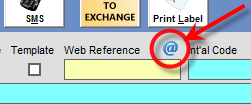
Utilities Screen
- Can change the Invoice date when altering an Invoice.
Bug Fixes
- From the job screen, when typing part of a customers name from the drop-down list AND pressing Enter Key AND if the customer is on Hold AND Extra Notes are set to show - Journease would crash (in some cases).
Other
- API Alterations
Job Screen
- Address Types can be set up from the Database allowing for advanced capabilities.
- When selecting a countries via the Job screen, the Auto Postcode lookup can be switched off each country.
Other
- API Alterations
Version 6.6.672 (6th June 2018)
Customisations
- CSTM66281- Have the Stop Minutes for the first Collection address be included when calculating Destination Times in the route.
Other
- API Alterations
Version 6.6.653 (23rd May 2018)
Tracking
- Ability to e-mail tracking notes to end user when adding them
Customisations
- CSTM36992 - Ability to Create a Trip Pick List. Automatically adding a Job to a Trip adds the Product Requirement to a Pick List. These Pick List are prefixed with TPL as opposed to PL, then the number is the same as the Trip Number.
Version 6.6.632 (26th February 2018)
Bug Fixes
- On grids that allow saving of Column Orders and Widths, the sort order is automatically saved and remembered by simply clicking on the column header. These are User specific and there is also a default sort order applied to each grid. For example, the Customer list is ordered, by default, by Customer Name.
Customisations
- CSTM66255 - Adds Up Totals on Trip screen irrespective of Address Type
Version 6.6.628 (13th February 2018)
Bug Fixes
- Optimising a Route on the Job screen no longer adds the route position to the e-mail field.
- Grid Filters made more efficient
- Ability to save more columns and widths for various Grids
Customisations
- CSTM33421- Ability to Add a Break into a Trip
- CSTM71531 - New Type of Job - Stock Booking. This can only be used in conjunction with the Journease API
- CSTM66254 - Auto Add Driver 1 & Driver 2 to Trip Cost
Version 6.6.590 (22nd November 2017)
Bug Fixes
- Booking a Job directly to the Courier Exchange is fixed. Previously the Jobs was Posted as an Advert then immediately booked as a Job which was having and adverse affect on contacting CX Drivers.
- You can use the Time Window fields when posting to the Courier Exchange

- The speed of opening the Report screen is significantly improved.
- When calculating a Trip route the Stop Minutes is correctly added to the final address.
Customisations
- CSTM24778 - Allows booking a Jobs to the CX with a 0 value.
Version 6.6.585 (23rd October 2017)
Default Settings
- You can now specify if you want either Collection or Delivery Addresses to be Tripable by default (Journease Professional only). Use Lookup > Default Settings > Screen Default (tab)
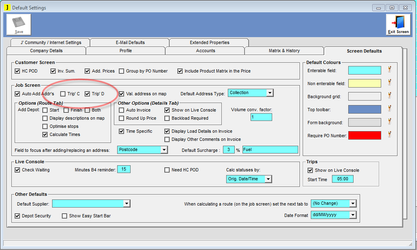
Job Screen
- Raise a Credit note from an existing Invoiced Job. If you need to raise a credit for a Job that has already been invoiced follow these steps:
- Refresh the existing Invoiced Job on the Job screen
- Go to the Financial Tab
- Click the Raise Credit button.
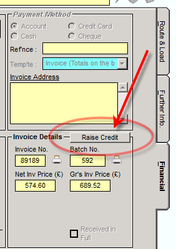
- This automatically raises a new Job that when saved acts as if you were to manually create a Credit job. Before Saving the new Credit Job you can alter information if you need to e.g. Amounts, and Descriptions.
- You now have the facility to enter an e-mail for individual Addresses on the Job screen.
- CSTM93736 - Search for Trip Dates that match the postcode of the Job Address. To find out more about this feature contact support@journease.co.uk.
Live Console
- The number of rows is now limited to 1000
- The Number of Days is remembered (for when you re-open this screen) when Applying the filter.
- You can record a Failure from the Live Console, before now this was only a feature of Journease Mobile. Highlight a line from the Job / Trip Details section and press the Fail button.
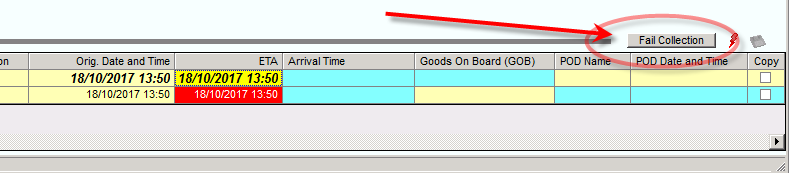
A window pops up where you can enter the relevant failure details before clicking the Record Failure button...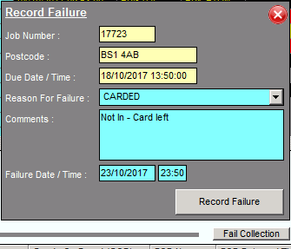
Version 6.6.579 (15th September 2017)
Bug Fixes
- Job Screen - If you enter a square bracket (i.e. [) as the first character when searching for a customer, Journease crashes.
- Creating Jobs from template reminders was not allocating a new Web Reference to the new Job.
- Booking a Job on the Courier Exchange automatically saves the Supplier and their cost without you needing to Save the Job.
Utilities Screen
- The ability to Remove an Invoice is now available. if you use this feature you will un-invoice all Jobs belonging to that Invoice and will lose the Invoice Number. You can un-invoice up to 5 Invoices at any one time.
- The Ability to Alter an Invoice is now available. You may alter the Actual Price of any Job on any given invoice. By doing this an Invoice will automatically be displayed after you perform this action so that you can print or e-mail it.
Job Screen
- Adding CSTM71923 allows Journease to check previous Jobs to see if the price was different to what is currently calculated. This box will only appear if the following are true:
- You've pressed the Calc J'ny button
- The Price on the current Job differs from the last time you did a Job with the same start and finish locations.
Although this customisation has been available for a while it now explicitly shows you ALL the address details for the last time you did the Job. You will see a box similar to this appear.
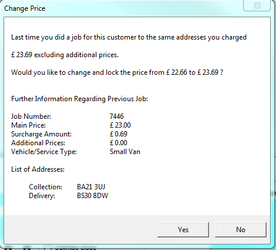
Bug Fixes
- Job Screen - If you pressed the New Job button before selecting a Customer, the Depot Code would not update to the correct Depot (if the customers depot was different from the default Depot). If you had not pressed the New Job button prior to saving the Job you would not have experienced this bug.
- Browser - When exporting a Comma Separated Values (CSV) file the use of speech marks (") in any field will throw the columns out of order. In this fix the double speech marks have be replaced by single speech marks (').
Job Screen
- If a customer requires a PO Number, the back ground colour of the PO Number box on the Job screen can now be changed. Use Lookup > Default Settings > Screen Defaults (tab) to change it.
Version 6.6.574 ( 2nd August 2017 )
Stock & PID screen
- CSTM71299 added, that makes it necessary for a second user to enter their user credentials to confirm the deletion of PIDs. A minimum number of PIDs can be set so it only uses this double -authentication routine if a user is trying to delete more PIDs than this limit, however it can only be set in the background - so contact Journease Support if you want to enable this feature.
Version 6.6.571 (26th July 2017 )
Journease Mobile
Due to Apples terms and conditions we have had to alter the way that the Mobile App is registered. When you create a mobile licence you will now see a User Name that needs to be used as well as the Activation Code (password). When creating a new Mobile User the User Name is automatically taken from the following place...
- For Mobile Accounts allocated to Suppliers it uses their e-mail address (if present), if not it will use your companies e-mail address. It's best to try and always add a suppliers e-mail address when creating Supplier/Driver records.
- For Mobile Accounts allocated to Vehicles it uses the Vehicle Registration number.
This update affects both the Android App and the iPhone App and will only affect new users - anyone already registered will NOT be affected.
Version 6.6.567 ( 23rd July 2017 )
Job Screen
- Regarding the new feature to automatically send Customer Confirmations you can add a custom code of CSTM82211 - Lookup > Administration > Utilities > Customisations (tab) which will always ask a question if you want to send a Customer Confirmation. The reason being that you might enter a Job, and save it, but haven't got it into a state where you actually want to send the Confirmation at that point e.g. you haven't finalised the price.
Live Console
- Controller Sheet (report), now lists jobs that are on Trips.
Bug Fixes
- Invalid Postcodes no longer try to auto correct. Journease will pop up a message indicating an invalid postcode and the user has to manually adjust it to obtain a valid Longitude/Latitude co-ordinates. Too many errors were being reported where a postcode miles from the required location was being entered.
- Postcode areas for foreign counties we not being validated correctly in some cases (an example of this was 95500, France was validating in Uruguay)
- Exporting Supplier Invoices for Xero doesn't calculate a Total. Xero will automatically calculate the Total when importing. This needed to be changed due to Supplier Deductions for customers that are using Self-Billing.
- Job Screen - Depot Code does not self-update when selecting a customer once a job has been saved. Previously if a Depot had been manually assigned to a job and it differed to the Customers Depot, by simply putting the cursor in the Customer box and tabbing out the Depot would reset itself back to the Customers Depot or the Default Depot.
Depot Screen
- Cannot change or delete a Depot Code once it has been set up. Doing so has major ramifications and you should speak with our support team before doing so.
Customer Screen
- New ability to Automatically Send a Customer Booking Confirmation Report when creating a Job (Job Screen Only). Re-Saving a Job asks the user if they want to re-send the Booking Confirmation.
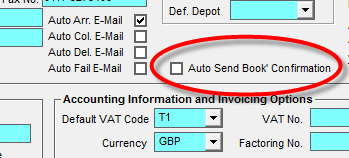
Browser
- Sales Rep added to the Customer Browser list.
- Exporting Data no longer shows 01/01/2000 dates for cells with an invalid/default date.
- Adding Customisation CSTM66389 (Lookup > Administration > Utilities screen) will ensure that any columns that are closed (in the Browser Grid) are not outputted into the export file.
Stock and PID screen
- Resurrecting PIDs could only be done by a full Admin operator, but now this action can be performed by a user with Warehouse Admin Rights (if CSTM11627 is switched on).
Job and Trip screen (Running Reports)
- If you want to include either the Job Number (for a Job Report) or a Trip Number (for a Trip report) in the Subject field when you e-mail a report, you can now use either the #JobNumber or #TripNumber tag when setting up the report on the Report Criteria tab of the Reports screen. e.g.
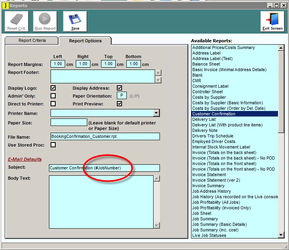
Version 6.6.558 ( 13th June 2017 - 14:20 )
Bug Fix
- When running a Costs by Supplier report with a date range it was sometimes showing old jobs that did not fall into that date range.
Version 6.6.556 ( 13th June 2017 )
Login Screen
- Links to this page and FAQs.
Stock & PID Screen
- When creating Stock there is a check box that enables you to create stock without having the PID Labels automatically printed.
Customer Screen
- Specific Additional Prices can be configured against individual customers, allowing each customer to have a different price configuration to the standard Additional Price configuration.
- A Job Question can be set up against an Additional Price which allows it to be selected at a click of a button (when booking a Job). If the answer is Yes to the Question the Additional Price and its default values/matrices will automatically be added to the Job (unless the Additional Price has already been added and manually set).
- Sales Rep added to the main list of Customers (when the screen is first opened)
Sales Invoices
- Consolidation feature. There is now the ability to create New Jobs from others that are for the same customer and have the same Delivery address. Performing this action will add together totals Quantities from the chosen jobs and add them to the new Job. The prices against all the Jobs that have been consolidated will have their prices zeroed.
- There is now a Warning if Sales Invoice number exists when trying to do an Invoice Run. This should never happen, but if Credits Notes and Invoices are being generated at exactly the same time we have seen potential issues.
Job Screen
- When copying a job you get a separate question for resetting Supplier and Vehicle Type.
- SMS Button on Job Screen. On Further Information tab, the Booking.
- A Job can be booked directly to the Courier Exchange without having to be Posted first.
- Customisation CSTM44788 added that will stop any additional Product Lines being added if a Picking List has been created for the Job.
Live Console
- To question that pops up that asks if a Job should be removed from the Live Console when recording a POD takes the Hard Copy POD (HC POD) setting from the Customer screen.
Picking Lists
- If CSTM73644 is enabled, it is impossible to allocate a Picking List number to a Job Product Requirement that has no stock (PIDs), or you have previously selected other Job Product Requirements that would take to stock level below 0.
- Better visibility when Product Requirements are either removed from existing Picking List or moved to another Picking List
Other
- Warehouse Admin access has been moved to User Access screen. Warehouse Admin is only used when Customisation (CSTM11627) is enabled.
- The following permissions have been restricted unless the user has Warehouse Admin rights (only applies when Customisation (CSTM11627) is enabled)
- Ability to create Stock/PIDs from the Stock & PID screen
- Create/Alter Location Codes
- No labels