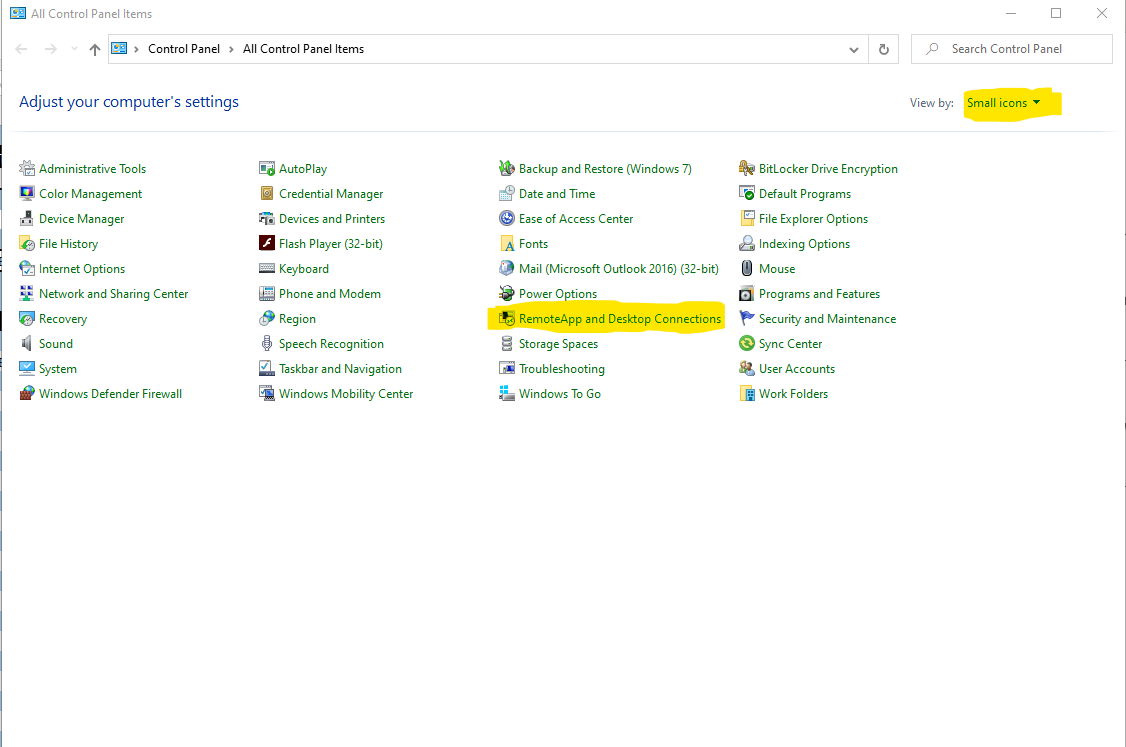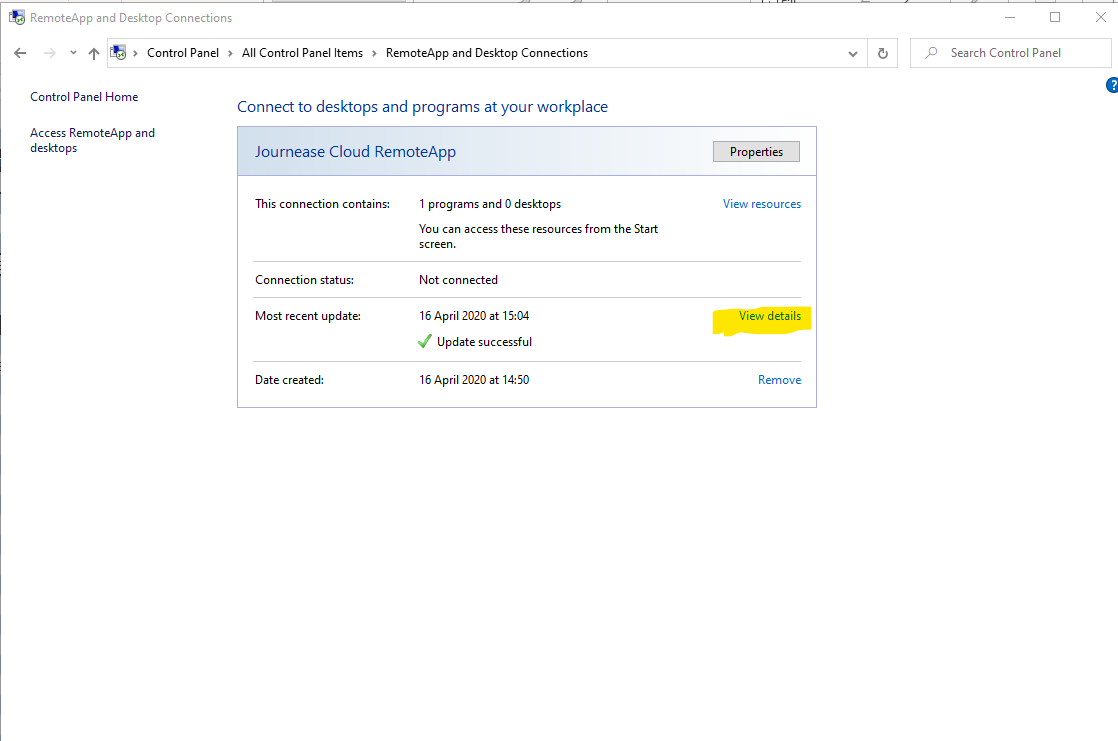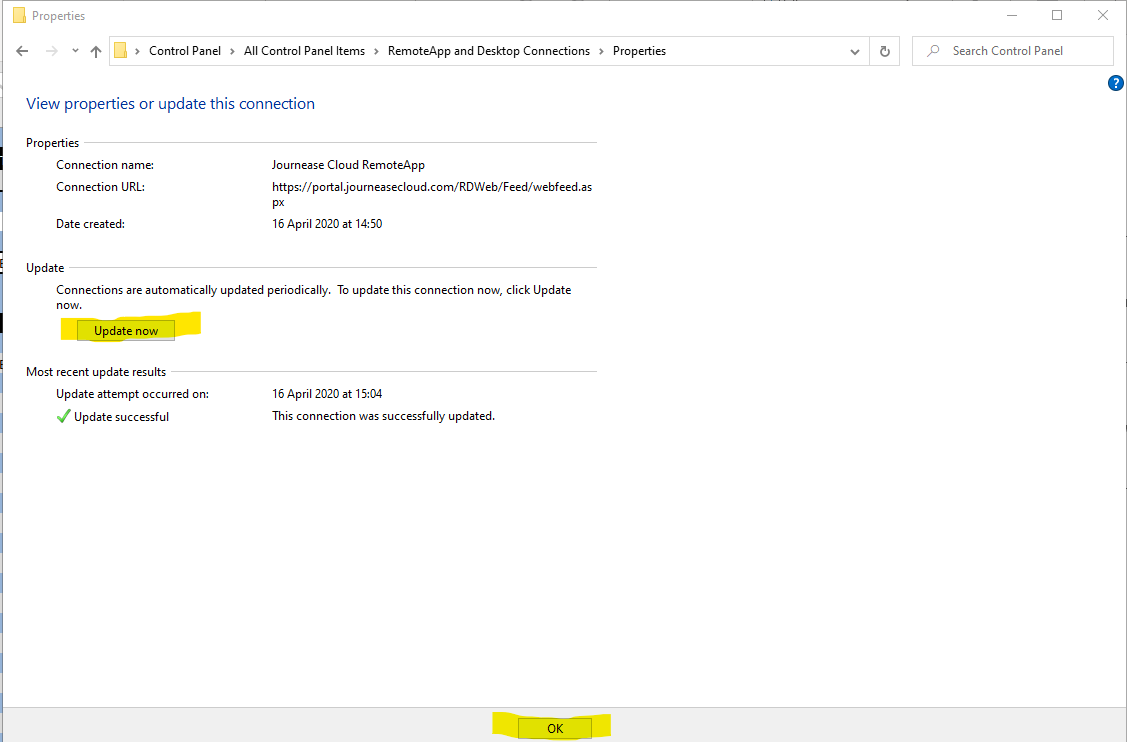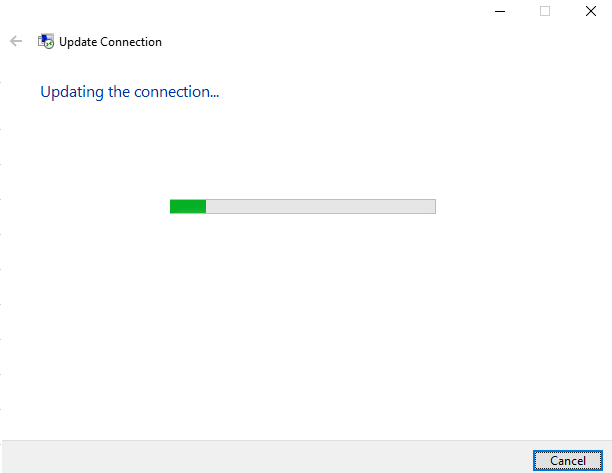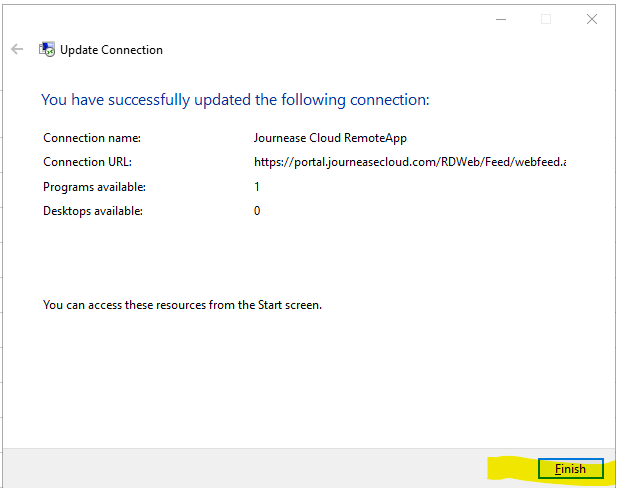...
...
...
...
...
...
...
...
...
...
...
...
Problem
| Info |
|---|
when trying to connect to Journease the connection window shows but it doesnt connect |
Solution
This is usually due to outdated connections being cached - follow below to reset your cache for the journease connection
Close down your journease connection - you may need to ‘End Program’ from the Task Manager
Right Click on your taskbar
Select Task Manager
in the list of running Apps select Remote Desktop Connection
Click End task
Close the Task Manager
Open your Control Panel
Select View by small icons in the top right and then Remote App and Desktop Connections (Fig.1)
In the connection window for Journease Cloud RemoteApp select View Details (Fig.2)
In the View Properties window click on Update Now(Fig.3)
You will see a window saying Updating the connection… (Fig.4) - this should take no more than a few seconds to run
When you see the window saying You have successfully updated the following connection click on Finish and close your Control Panel window (Fig.5)
You can now double click on your Journease Icon and open Journease in the normal way
...
Fig.1 | Fig.2 | Fig.3 |
Fig.4 | Fig.5 |
Related articles
| Filter by label (Content by label) | ||||||||||||||||||
|---|---|---|---|---|---|---|---|---|---|---|---|---|---|---|---|---|---|---|
|
| Page Properties | ||
|---|---|---|
| ||
|