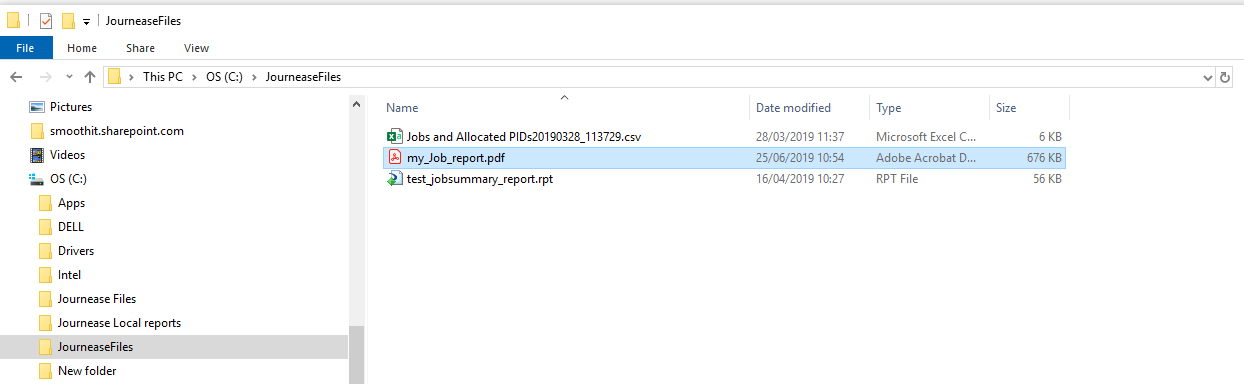Print or Export Reports from Grid View
This guide shows you how to print exported reports from the 'grid view' , eg from in the Browser screen, or Lookup > Customers.
NB. This is not a 'direct to printer' action , you have to save the report as a PDF file, and then print afterwards
|
|---|
3. After clicking 'export' icon, you will see a window like this - choosing Yes here will export the file as a CSV, but we actually want to click 'No' in order to save the file for printing |
| 4. This will open the report in a 'print preview' window , click 'Print' |
5. From the next window you will need to expand / select 'This PC' , then choose your local C: drive NB DO NOT try to save your reports on to the 'Windows (C:)' drive - This is the remote server and you will not be able to access your saved reports from that c: drive |
| 6. Navigate to a folder that you wish to use to save your file in, type in a file name , then click the 'SAVE' button (over to the right) |
7. Then launch your File Explorer and navigate to the folder you just saved your file in. From here you can open to view or right click > print the saved file , just as you would print anything else from your pc |
| Process is similar for MAC users, except that you will be saving your report to your named mac drive (ie: will not be a 'C on PCname' drive) and you will need to use 'finder' to locate your saved files |