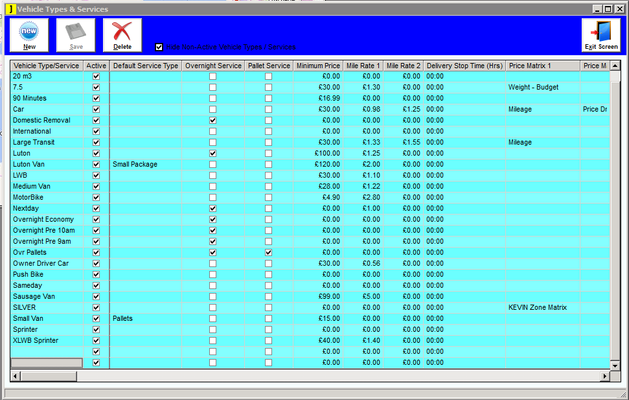Note: This section refers to Vehicle Types NOT individual Vehicles.
NEWThis shows a list of the current Vehicle Types and Services that your Suppliers / Drivers offer. Clicking on the “new” button will create a blank entry at the bottom of this list. Input a Name for the new service in the first column, the "Active" tickbox means that this service is available for use when creating Jobs. The next column allows you to enter a default service type using a drop-down list of Service Types that have been preconfigured in the Service Types window, if there is no default service type this can be left blank, this constitutes the minimum required details for a new Vehicle Type/Service and can now be saved. Once saved the list will be updated and you will be able to find your new Vehicle Type alphabetically in the list. |
You can now manage the new Vehicle Type / service by populating the relevant columns:- | |
| Overnight Service | This service will be made available when creating a Job for overnight transport |
| Pallet Service | This service / Vehicle Type can take pallets |
Minimum Price/Mile Rate 1/2 | Sets the basic prices for this Vehicle Type / Service |
| Delivery Stop Time | Time that this vehicle can be stopped at an address before additional charges are incurred. |
Price/Cost Matrix 1/2/3 | Set this Vehicle Type / Service to run on pre-configured matrices as set in the matrices windows Lookup/Finance/Matrices. |
Courier Exchange / Vehotrans Equivalent | If you use Courier Exchange or Vehotrans then you can select an equivalent Service type that they would match up, e.g. 18 Ton Articulated would have a courier exchange equivalent of AT_18T these are selected from a drop-down box that has been preconfigured by Journease staff. |
| Don’t show LC | Don’t show Late Collection status on this service, e.g. overnight service that cannot specify an exact time for collection/delivery due to working hours |
Non Invoiceable | Tick this if invoices cannot be raised against this vehicle type e.g. if this service is used with a self billing supplier. |
Speed reduction | Use this to add any speed restrictions associated with this vehicle type, this is a percentage drop from the standard settings for this vehicle, e.g. the standard for a car would be 70mph on motorways, if this vehicle type is using a car that is restricted to 63mph then you would need to add a reduction of 10% (7mph). |
Motorway / Toll preference | Select from a drop-down box to enforce preferences from Use/Avoid/Minimise usage when calculating route. |
Preferred Routing Method | Similar to the above but allows you to select preferences based on Quickest time/Quickest with traffic/shortest distance. |
Day / Overnight Rate | Add a daily rate and overnight rate for this Vehicle Type / Service. These rates can be selected, when creating a Job, by changing the Use Rate drop-down box in the Financial tab on the Job creation screen. |
Show for web booking / web booking description | Allows this Vehicle Type to be chosen when making web bookings and what will be displayed on the web booking page for this Vehicle Type. |
Max sizes and volumes | These six columns allow you to specify maximum size, shape and weight that this vehicle type can manage. |
Are Images Required | Tick this if images of the product to be transported are required before booking. |
Congestion Charge | Here add the cost of any congestion charge that will be added to this Vehicle Type should it be required to enter a relevant zone. If this is set to £0 then it can be added per job using zoning Lookup/Finance/Zone sets. |
Image file name | The location and filename of stored images of this Vehicle Type. |
HTML Description | A description of the vehicle that will be shown on the web site using HTML if left blank then web bookings will use the default page layout with the description given earlier in the web booking description. |
Cost Centre | The accounts department that will handle the costs/invoicing of this Vehicle Type. |
Collection cut-off time / Delivery Deadline | The latest time that a collection/delivery can be made with this Vehicle Type. |
Delivery Days | The days that this Vehicle Type / service is available. |
Once the relevant entries have been populated then remember to save the list by clicking the SAVE button. This button will only be active if there are changes pending. | |