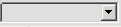Mapping Controls
The size of the map window can be altered using the drop down box in the top right of the windows. Map sizes range from Map Window Size 1 (which is about a quarter of the screen in size) to Map Window Size 7 (which is full screen) | |
| This will allow you to change between views Road/Aerial/Aerial with Labels | |
| This will allow you to Reset the map to default centre location and zoom | |
| This quickly sets the map view to show all locations on the current route | |
and | Use these buttons to zoom out and in respectively |
| Use this to print the current map view | |
Toggles the map drawing mode - In drawing mode you can use the Right Mouse Button to add corner points of an area, when you click this button again to take it out of drawing mode the area between these corner points will highlight in blue (there must be at least three points to create an area). This is used when creating Trips using the Grab Addr's button | |
| Click this to clear any drawn area set on the map by drawing mode (n.b. this will only be available if an area has been drawn) |
, multiple selections available, Use left or right arrow keys to navigate selected items