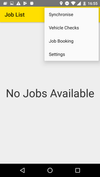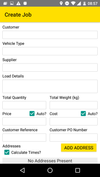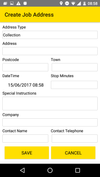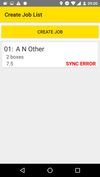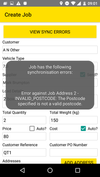Booking a Job via mobile
| A | B | |
| To create a Job from your mobile device first click on the three dots in the top right of the mobile app and select Job Booking (picture A), then click on Create Job on the next screen (picture B) | ||
Use the drop-down boxes to enter the customer information and vehicle Type. (picture A) When you select a supplier that uses Journease Mobile a tickbox will appear to ask if you wish to automatically Send? the job to the supplier on completion of setting up If the Price/Cost is NOT to be calculated (e.g. its a fixed price) then untick the relevant Auto? tickboxes. Click Add Address to take you to the address screen (picture B), From the drop-down menu select the address type (collection/Delivery), enter the remaining address details as required and click Save, this will take you back to the previous screen where you can either add another address or scroll down and click Save to save the job and upload it to Journease. | ||
If there are any errors in the creation when you try to save the Job you will get the SYNC ERROR message (picture A), tap the Job to display an explanation of why the error occurred (picture B), in this case it is showing that Job Address 2 has an INVALID_POSTCODE. Rectify the error and click Save again to send the Job. |