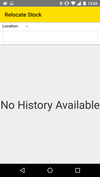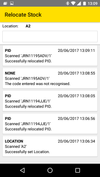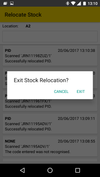/
Relocate Stock
Relocate Stock
| Picture A | Picture B | |
| On the Warehouse>Stock Items & PIDs window in Journease we can see some stock that needs relocating from Location A1 to Location A2, this can be done from this window by simply changing the stock location (which is ok for a few items so long as you remember to actually move the items themselves), however if you wish to relocate a large number of items or to ensure that the relocate is not registered until the item has actually been moved then we can use the Relocate function on the mobile App. | ||
When you first click on the Relocate button on the main menu you will be presented with an empty screen (Picture A) First we scan the Location Code of the Location that we are moving the item to this will then appear in the top of the screen Next we scan each of the item PIDs as we move them, each new scan will be added to the list (Picture B) | ||
| Once we have finished the relocate we can click on the back button on the mobile device and will be asked if we wish to exit the Relocate window (Picture A) | ||
| If we now look at the same items in the Warehouse>Stock Items & PIDs window we can see that the location has changed | ||